Technical Support

Reset Your Password
If you forgot your password or would like to change it, click Change My Password, which will take you to a page where you can reset your password. Additionally, a link to change your password can be found on the Login page, below the Login form.
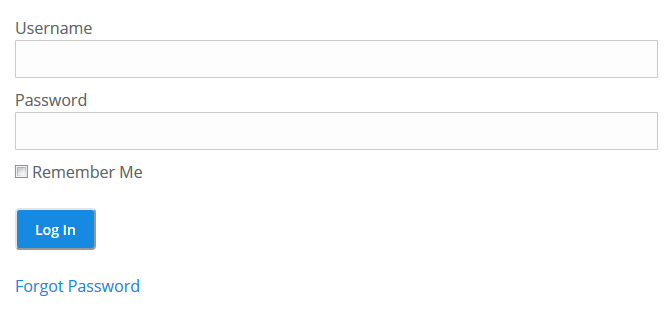
Firefox Clear Browser Cache & Cookies
If you are experiencing problems viewing a course or other content on the site the problem might be related to Browser Cache and Cookies.
If you are using the FireFox Browser, follow the instructions provided below to clear your browser cache and cookies.
Quick Tips:
- Press Ctrl+Shft+R to clear your browser cash
- Place your cursor in the url bar and press Enter on your keyboard to do a hard refresh for the page. This should force the page to load the most recent version of a page.
- If the aforementioned Quick Tips do not work, follow the instructions below.
Instructions:
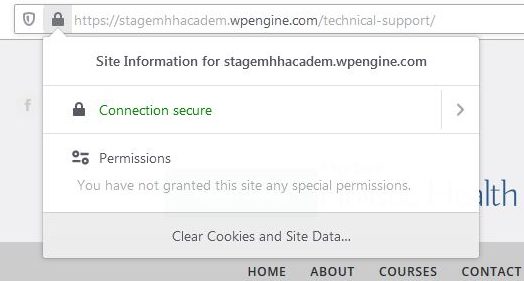 |
|
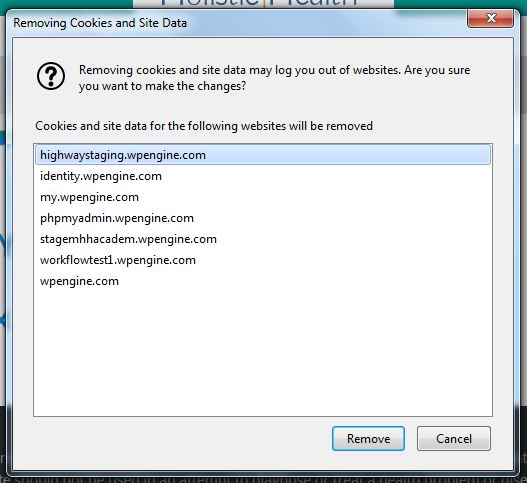 |
Chrome Clear Browser Cache & Cookies
If you are experiencing problems viewing a course or other content on the site the problem might be related to Browser Cache and Cookies.
If you are using the Chrome Browser, follow the instructions provided below to clear your browser cache and cookies.
Quick Tips:
- Press Ctrl+Shft+R to clear your browser cash
- Place your cursor in the url bar and press Enter on your keyboard to do a hard refresh for the page. This should force the page to load the most recent version of a page.
- If the aforementioned Quick Tips do not work, follow the instructions below.
Instructions:
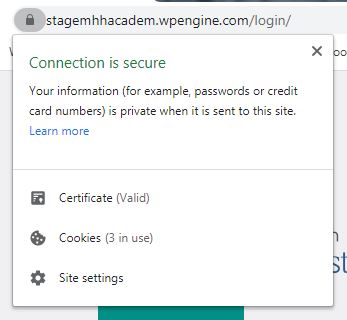 |
Step 1
|
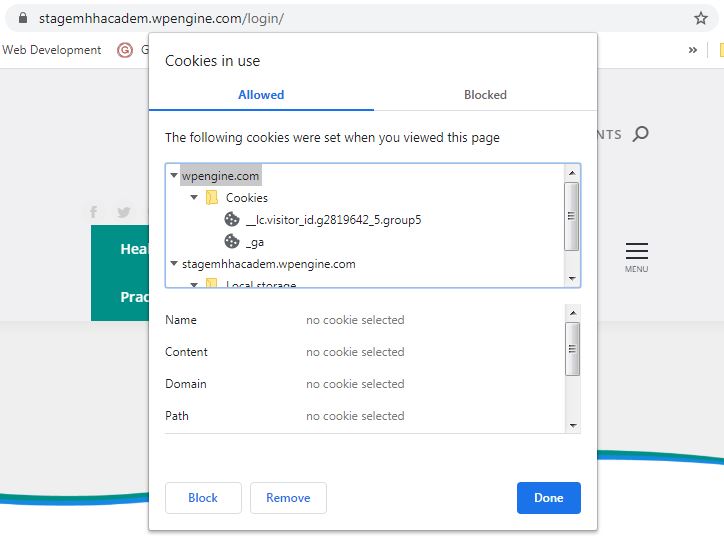 |
|
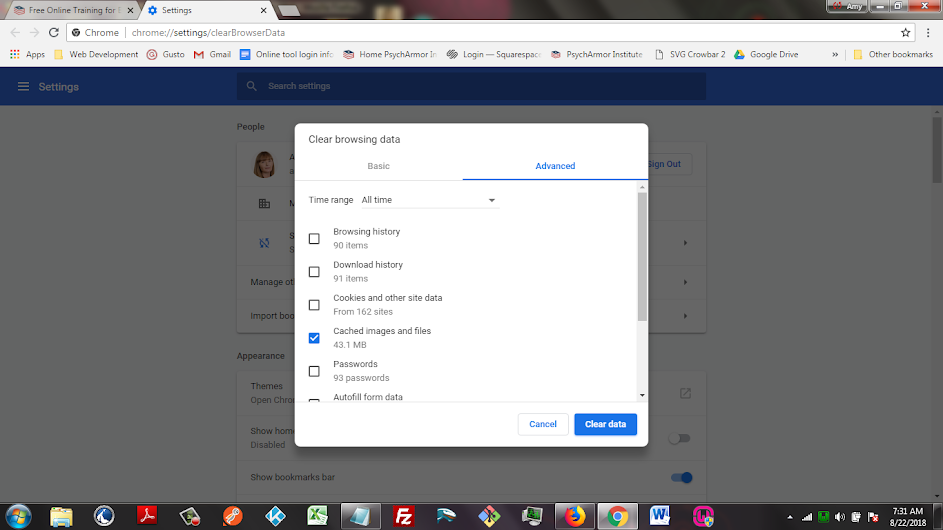 |
Step 2
|

Need Additional Support?
If you are experiencing technical problems on our site that cannot be resolved via the Technical Support Facts provided above, please use the contact from provided below to send us a message. We look forward to supporting you.
